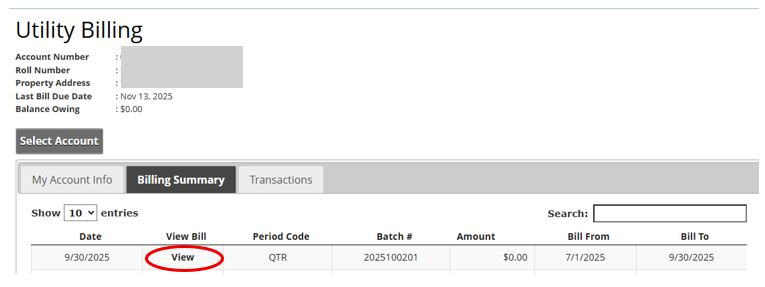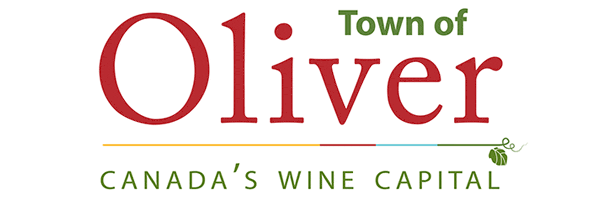Click here to access the Online Services portal:
How to register your Property Tax & Utility Billing Accounts
How to register your property tax account
1. Click Online Services on the top right of the Town of Oliver's website. (OR click Town Hall > Property Taxes > Online Services)
Image
2. Click on the Link and Register
The Welcome to Online Services registration page will display.
- If you are already registered, you can login by entering your user name and password then click “Login”.
- If you are a new user and registering for the first time, click the “Show Me How” button.
Image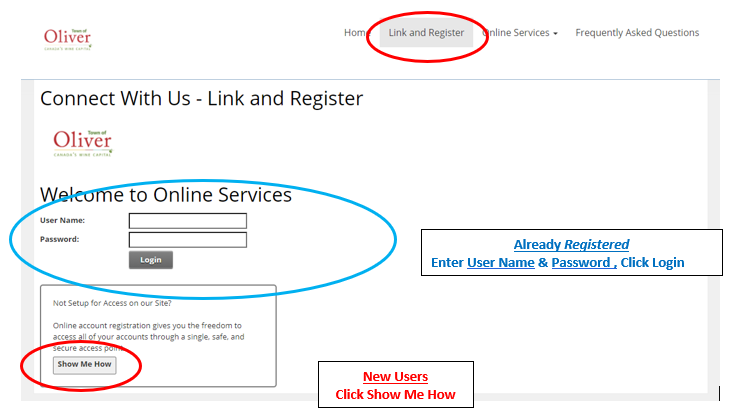
3. The Connect With Us – Link and Register screen will appear. Use the drop down arrow and select property taxes as the account type.
Image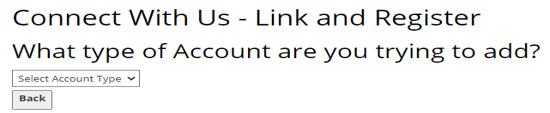
4. Enter the last 8 digits of your Roll number (AFTER the 555 account number, including the decimal) and your access code from your most recent property tax notice. Then click “Continue”.
Image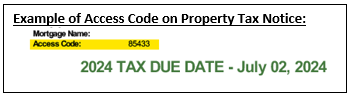 Image
Image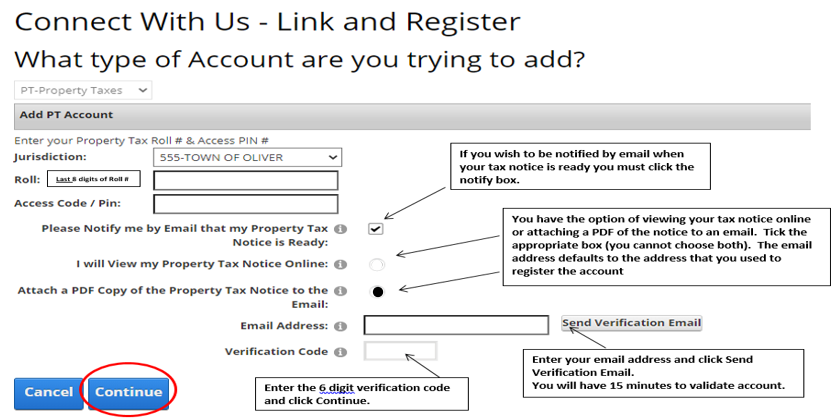 Image
Image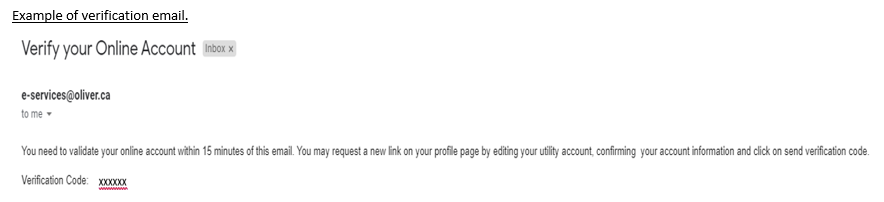
5. For New Users - Choose a username (DO NOT use spaces or symbols in your username), email address and a password (the password must be 8 characters long and include 1 special character, one number, and one capital letter). Click “Save”.
You will receive an email confirming your user name. Please keep this for your records.
Image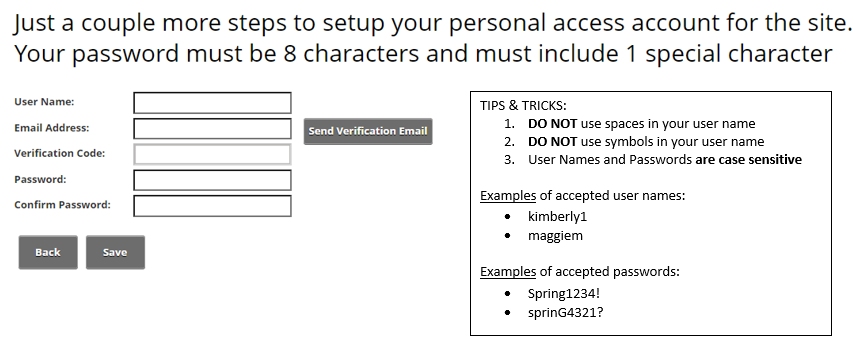 Image
Image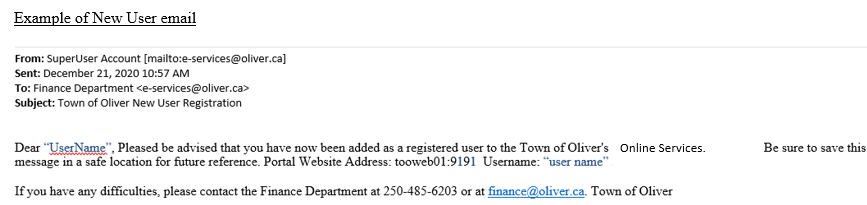
6. Once registered you will see your property tax account displayed and that it is linked
Image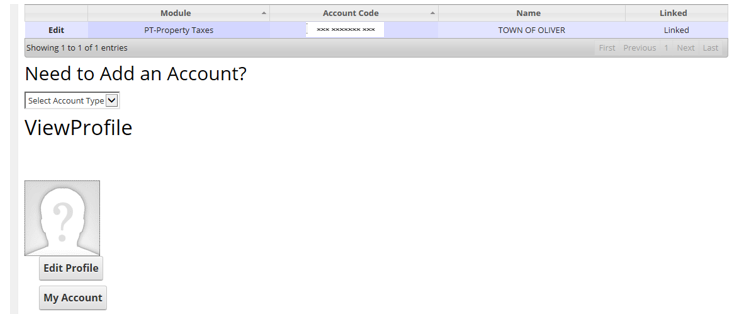
- If you have more than one property, you can add another account by clicking “need to add an account.”
- If you would like more than one owner to have access to your property tax account, they can set up their own user name and password.
7. Property tax details will be displayed once you click on the tax account.
Image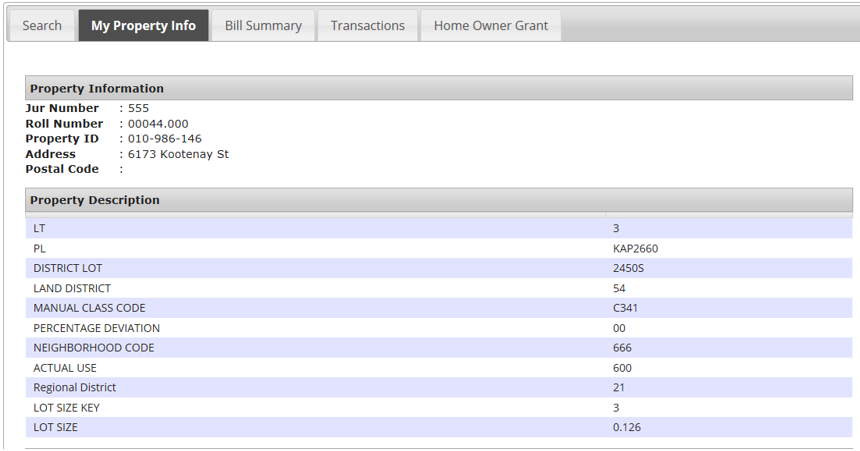
8. You will receive notification that you have registered for Online Services.
Image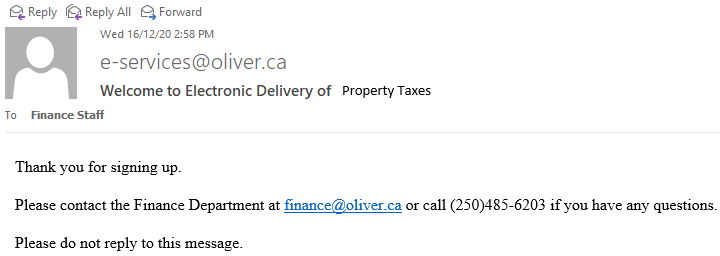
How to register your utility billing account
1. Click Online Services on the top right of the Town of Oliver's website. (OR click Town Hall > Utilities > Online Services)
Image
2. Click on the Link and Register
The Welcome to Online Services registration page will display.
- If you are already registered, you can login by entering your user name and password then click “Login”.
- If you are a new user and registering for the first time, click the “Show Me How” button.
Image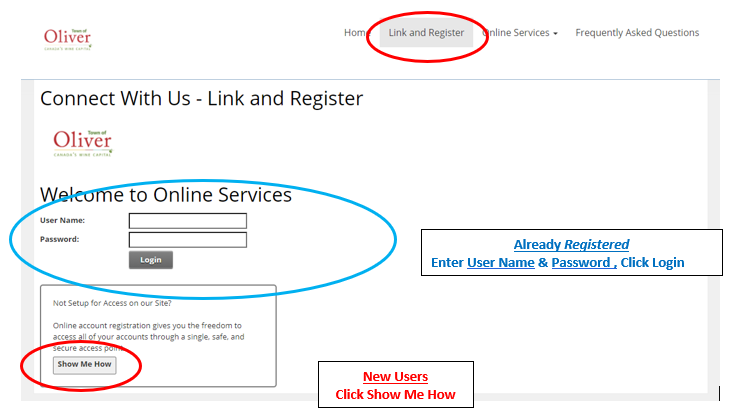
3. The Connect With Us – Link and Register screen will appear. Use the drop down arrow and select UB-Utility Billing as the account type.
Image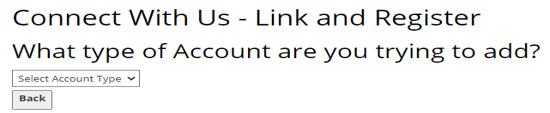
4. Enter all 13 digits of your utility account number and your Access Code / PIN (found on utility invoices below the billing dates).
Image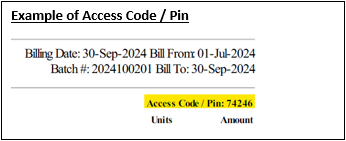 Image
Image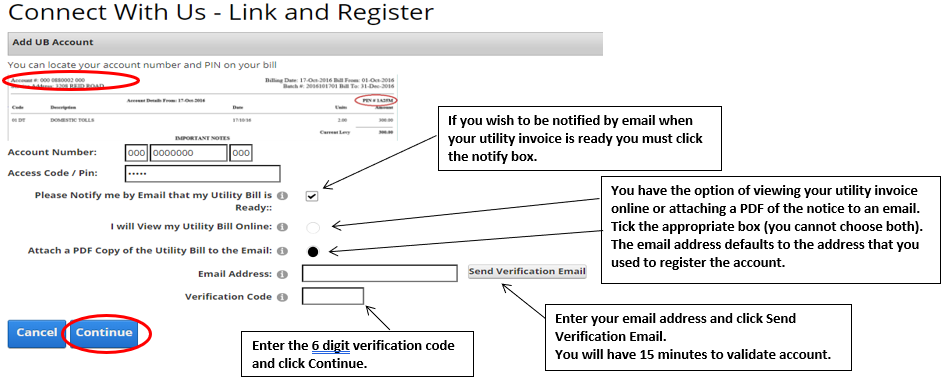 Image
Image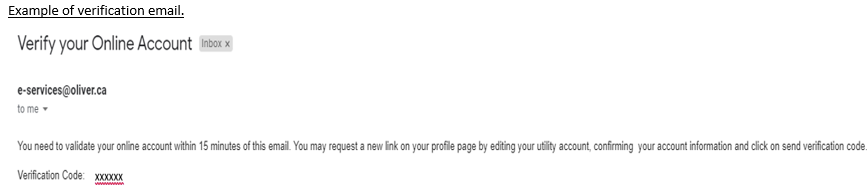
5. For New Users - Choose a username (DO NOT use spaces or symbols in your username), email address and a password (the password must be 8 characters long and include 1 special character, one number, and one capital letter). Click “Save”.
You will receive an email confirming your user name. Please keep this for your records.
Image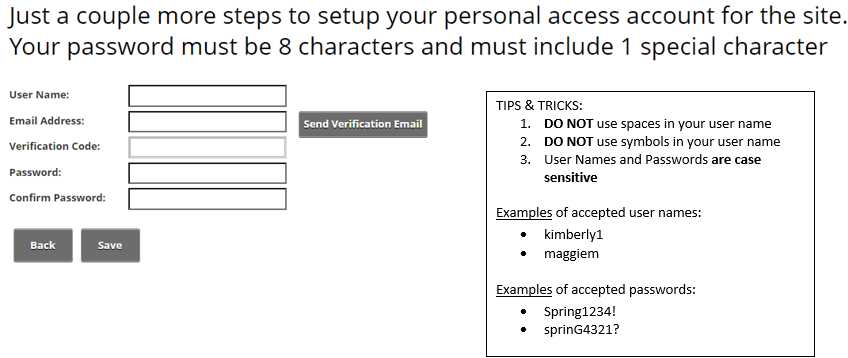 Image
Image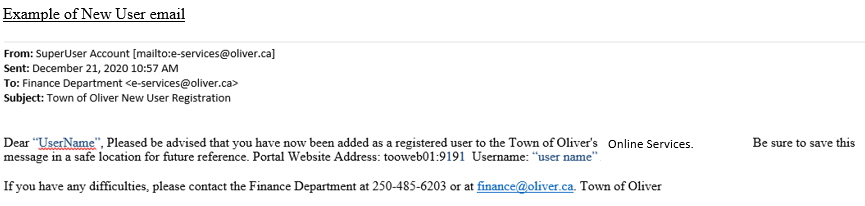
6. Once registered you will see your utility account displayed and that it is linked.
Image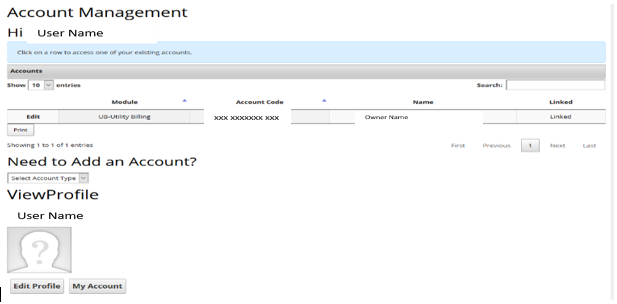
- If you have more than one property you can add another account by clicking “need to add an account.”
- If you would like more than one owner to have access to your utility account, they can set up their own user name and password.
7. Utility billing details will be displayed once you click on the utility account.
Image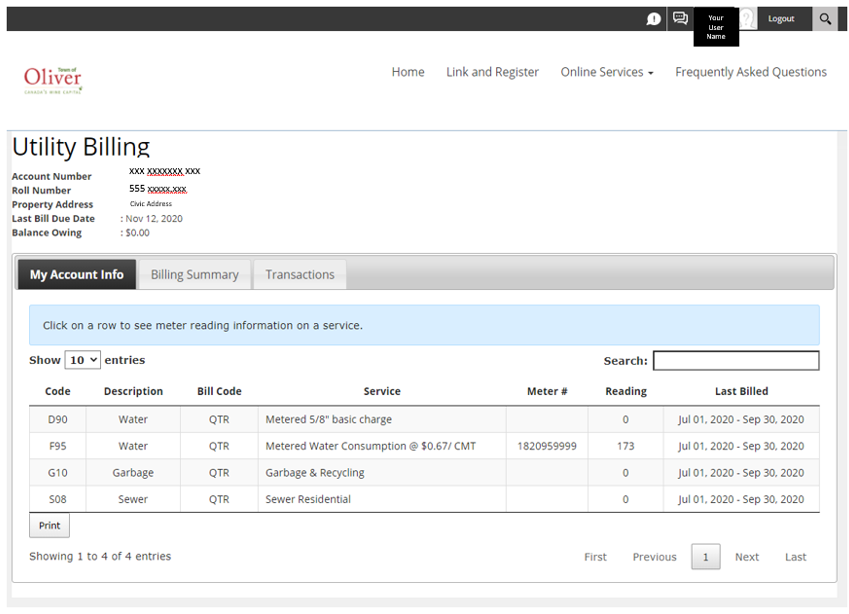
8. You will receive notification that you have registered for Online Services.
Image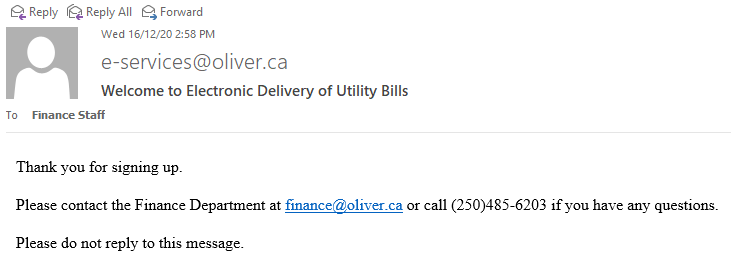
Additional instructions for managing your Online Services account
Click here for instructions on how to change your password
1. Click Online Services on the top right of the Town of Oliver's website.
Image
2. Click "Login" on the top right toolbar
Image
3. Click “Reset Password” in the new window that pops up
Image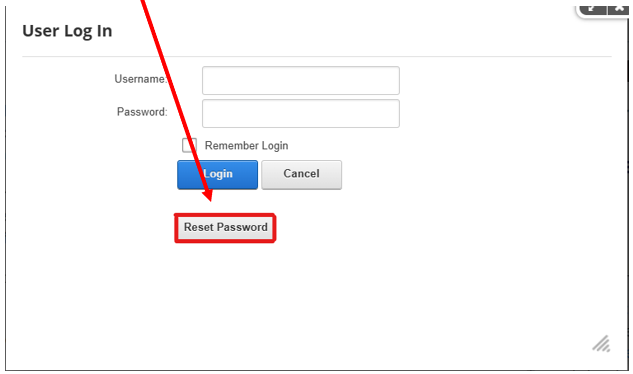
4. Enter your username and click “Send Reset Link”.
Note: If you do not remember your User Name, please call the Finance Department at 250-485-6203 or email Finance@Oliver.ca
Image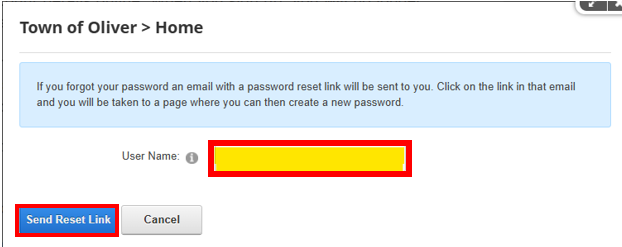
5. When you receive the email (from e-services@oliver.ca), click the link to reset your password
Image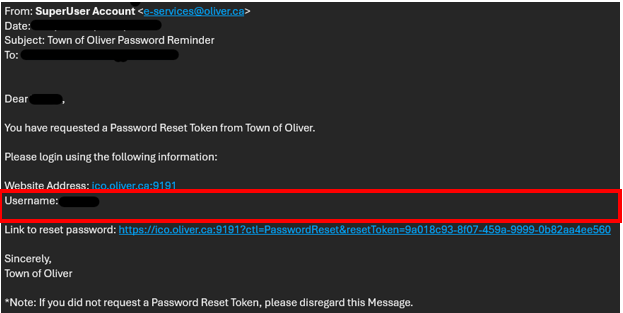
6. Enter your new password in the New Password and Confirm Password boxes, then click “Change Password” Note: Passwords must contain a minimum of 8 characters, including at least one uppercase letter, one number, and one special character (?!@#$%&). Do not use spaces in your password.
Image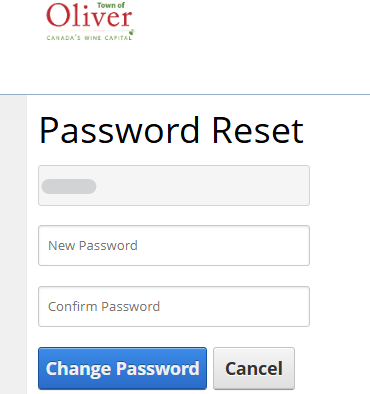
Click here for instructions on how to edit your email preferences
Change email address
To edit the existing account, sign in to online services then follow the steps below:
- Click on your profile at the top right
- Click “manage account”
- Edit the email address
- Click “update”
Image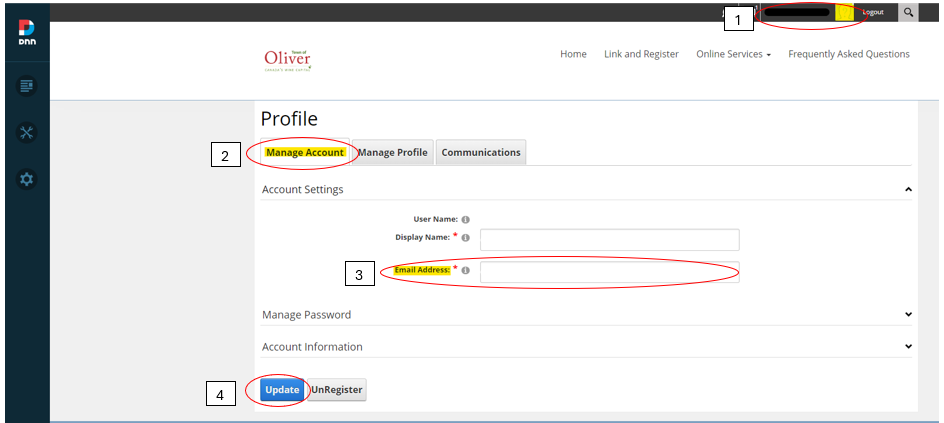
Change how the bills are sent to you
Just sign in and go to your profile (top right):
Image
then click on edit beside your property tax or utility billing account (whatever one you want to change):
Image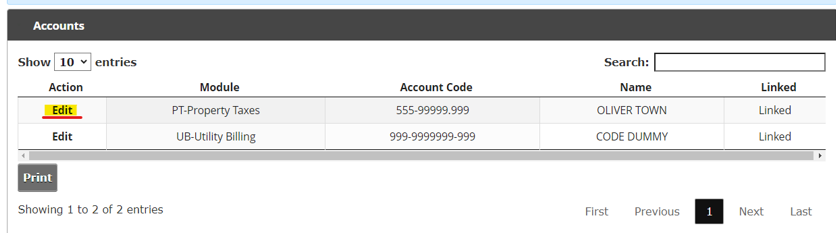
Scroll down, then you can choose the PDF option below, but you will have to go through the verification process again (enter email, click send verification email, retrieve code from email and enter in the “verification code” box):
Image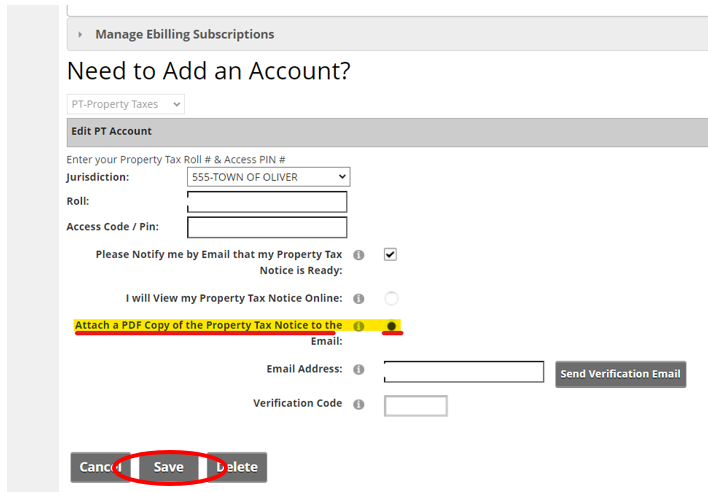
Once you have completed the verification process, click save.
Click here for instructions on how to retrieve past bills in your Online Services account
How to retrieve past bills in your Online Services Account
NOTE: These instructions are for existing online services account users. If you don’t have an account yet, sign up by going to oliver.ca/onlineservices
1. Sign in to your existing Online Services Account
2. Click on your profile (top right of screen)
Image
3. Click “UB-Utility Billing”
Image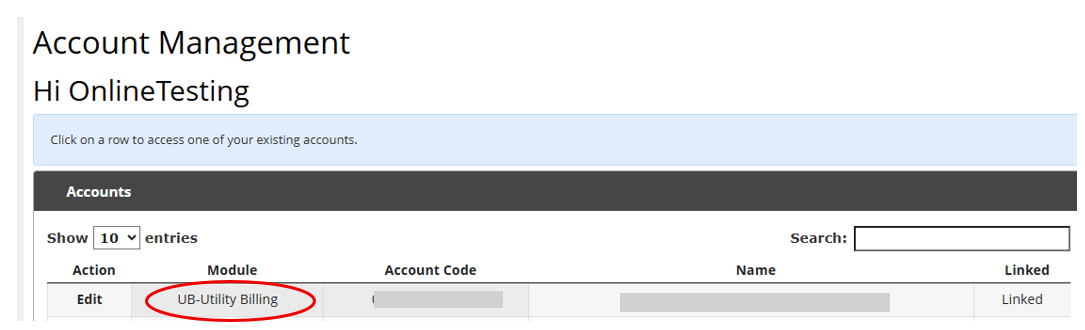
4. Click “Billing Summary”
Image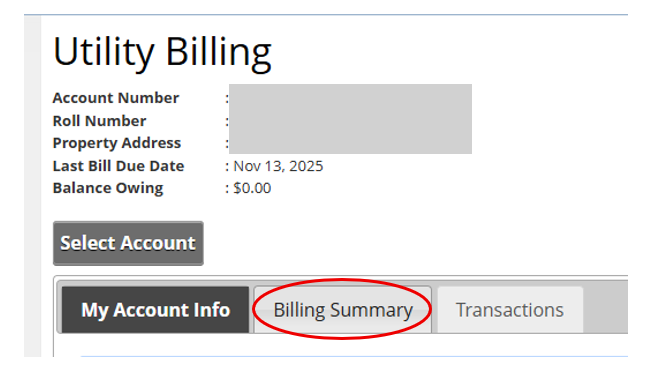
5. Click "View"
Image